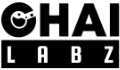Gravity Forms is one of the best form plugins in the WordPress ecosystem, helping users to build and manage custom forms easily in no time. Yet, a common problem often frustrates many users: Gravity Forms not sending emails. This issue can impact the effectiveness of your website. Let’s dive into why this problem occurs and how to fix it in easy steps.
How Do Gravity Forms Handle Emails?
When it comes to email handling, Gravity Forms leverages WordPress’s existing capability. It does not handle the email-sending process directly. Instead, it relies on WordPress’s built-in function wp_mail() to send emails from your website.
This function is WordPress’s way of interacting with the mail server. It’s similar to how PHP’s mail() function works.
Common Causes of Gravity Forms Not Sending Emails
The first step in troubleshooting and finding the solution is understanding the common causes.
Here are some common reasons why you’re facing email issues with Gravity Forms:
Server Configuration Issues
One of the primary reasons for email delivery is incorrect server configuration. If the configurations aren’t correct, the server prevents emails from sending and dispatched. This can be due to the server not having the necessary email packages.
Some hosting providers place restrictions to prevent abuse of the mail system.
Email Spam Filters
Another common issue is emails caught by spam filters. wp_mail() does not authenticate the emails, and that’s why, many times, emails land in the spam section of the user’s mailbox.
Disabled Gravity Forms Notification
Gravity Forms gives the option to customize the Email notification for each form. In some cases, website owners turn off the notification unknowingly.
In the next section we’ll go step by step to fix Gravity Forms not sending emails.
Resolving Issues with Gravity Forms not sending Emails
First, Ensure that the WordPress and Gravity Forms are up-to-date. Checking that you’re using the latest versions is a crucial step in troubleshooting any issue.
Most of the time, the issue is with SMTP only. We’ll use the ‘WP Mail SMTP‘ plugin to resolve this issue. The free version of this plugin is enough to set up multiple popular transactional Email services. Install this plugin and configure it with one of the email service providers; in the end, you’ll receive one test email.
If you’re receiving this test email, you’re good to go.
Still, suppose you’re not receiving any notification for the Gravity form submitted entry. In that case, there is an issue with that particular form.
Please ensure that notifications are enabled for that specific Gravity form. Kindly check if you have disabled them.
Wrapping Up
If you’ve followed the steps and are still having issues with Email deliverability, it’s time to double-check the settings for each form. Ensure that the notifications are active and configured correctly, as this is the final piece of the puzzle.